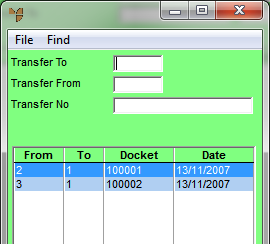Technical Tip
2.8 Feature
Micronet also creates in-transit transfer batches automatically when goods are received into a warehouse that is different from the warehouse that created the purchase order and where the Automatic Transfers on Receipt field on the Purchasing Configuration screen is set to From Transit Warehouse (refer to "Edit - Program - Purchasing").